Ready for the Optimal The Outer Worlds Experience?

Are you and your gaming PC ready for the new single-player sci-fi RPG The Outer Worlds?
We can't hide how excited we are for Obsidian's player-driven RPG! How you approach The Outer Worlds is completely up to you and your choices affect not only the way the story develops; but your character build, companion stories, and end game scenarios.
In keeping with The Outer Worlds player-first approach, we've got to ask, is YOUR gaming PC set up for the absolute best experience?

Obsidian Entertainment has officially built-in controller support for their world-class RPG this time around but, being the PC loving gamers that we are, we've got to say that sticking to the good-ol mouse and keyboard is the best way to experience the drop-dead gorgeous world Obsidian has built for us.
If you've played an Obsidian RPG before you know that the U.I., in-game menus and game play are all best served with a mouse, and as important as a gaming mouse is, we often forget about what's underneath that mouse! Yes, the gaming mouse pad, selecting the right mouse pad for the job is often over-looked but oh so important!
Technically speaking we've got to remind you that whether you're on Team Green or Team Red, both Nvidia and AMD will be releasing new drivers that should improve your The Outer Worlds in-game experience and win you those beloved FPS numbers you're looking for.
You can grab the latest Nvidia drivers here or AMD drivers here!
Besides drivers, we recommend installing this game to an SSD for the best experience possible. The Outer Worlds.....world is HUGE and an SSD is a vital part to ensuring low load times while exploring every nook and cranny Obsidian has built. We'll post the requirements below but Obsidian states you need 40GB of free space for the install, so we'll be clearing our drives in preparation for this download.
One of the reasons we love gaming on a PC is all the graphics customization we have control over. Yeah, we'd all love to crank the graphics to their max and play The Outer Worlds at 4k 60FPS but realistically speaking, not all of us can do this. If you're like us, the first thing you're going to do is.....well......launch the game and then dive right into the options menu.
Unfortunately, the graphics options for The Outer Worlds are not as robust as we'd had hoped. The main sliders you're going to want to adjust are view distance, shadows and visual effects. We recommend putting view distance, shadows and visual effects at MEDIUM. This will give you a huge increase in your FPS. Keep in mind that we recommend adjusting these settings only if you're noticing lag or low FPS during game play.
The Outer Worlds is not a hugely intensive game to run in most cases but the advice here will ensure you're playing the game at the highest possible graphics details with the smoothest game play. The in-game graphics settings don't offer the customization we're used to in most PC games, so it's hard to tell what graphics sliders adjust options like anti-aliasing and, honestly, we've got no clue why Obsidian didn't make these options more detailed. We're not going to doc them major points though!
While this guide is only meant as an intro to The Outer Worlds and optimal performance, we do hope it's at least served as a starting point.
If you'd like to know more about Odin Gaming and our gaming mouse pads, you can visit us at OdinPC.com
The Outer Worlds System Requirements
| Minimum | Recommended |
| OS Windows 7 (SP1) 64bit | OS Windows 10 64bit |
| CPU Intel Core i3-3225 or AMD Phenom II X6 1100T | CPU Intel Core i7-7700K or Ryzen 5 1600 |
| RAM 4GB | RAM 8GB |
| GPU Nvidia GTX 650 Ti or AMD HD 7850 | GPU GeForce GTX 1060 6GB or Radeon RX 470 |
| HDD Space 40GB | HDD Space 40GB |
Leave a comment